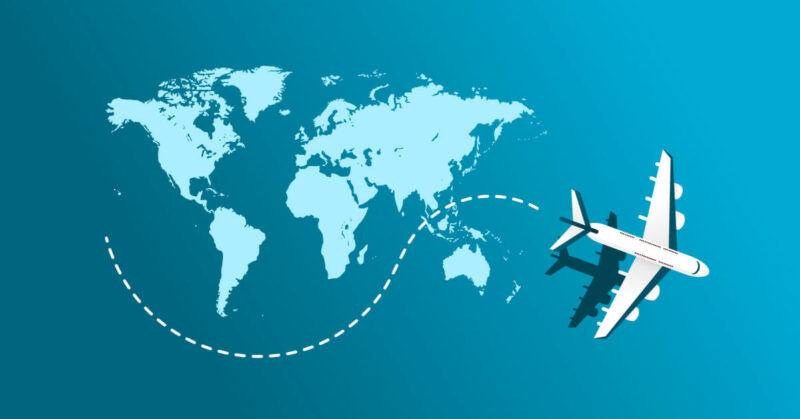We may earn a commission if you buy through some of the links on this page, at no cost to you. Advertising policy
You can find some great flight deals on Trip.com, but it’s important to know about potential fees and other cancellation policies before you buy. Read on to learn about cancelling a flight on Trip.com, including fees, refunds, how to find cancellation policies before and after booking, and the procedures to cancel your flight and see the refund status.
Table of contents
Trip.com Flight Cancellation and Refund Policies
Can I cancel a flight ticket from Trip.com and get a refund?
You can cancel any flight ticket purchased from Trip.com. Cancelled flight tickets may be eligible to receive a full refund, partial refund, or no refund depending on airline policies and rules.
If the ticket you need to cancel is non-refundable, you still may be able to change the flight to a different date or destination, either for free or by paying a fee, again depending on the fare rules.
You may also be able to convert the unused portion of your ticket to a credit good toward future travel. You can access Trip.com flight ticket rules and policies on the detail page for your booking.
Trip.com 24-hour flight cancellation policy
Trip.com does not have an explicit policy that permits flight cancellations within 24 hours for a full refund. However, on some flights, Trip.com offers the option to cancel within 24 hours for free, as shown in the screenshot below.
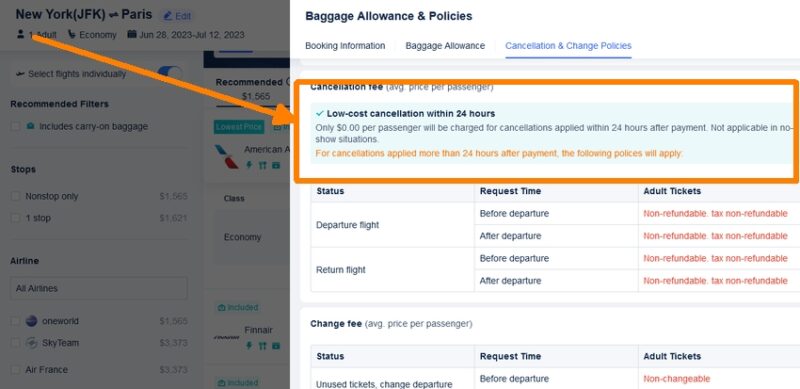
Trip.com flight cancellation fee
Trip.com charges a fee to cancel some flights but permits other flights to be cancelled for free, with the ticket eligible for a full refund. The amount of the fee, if any, varies by flight.
Trip.com is fairly transparent about fees during the booking process, as long as you take a moment to read the fine print. Here’s what to know:
If the Trip.com flight you purchased is non-refundable and doesn’t allow changes, you won’t receive a refund when you cancel but you won’t be charged any additional fees.
If the flight ticket is fully refundable, Trip.com typically does not charge an additional fee.
For partially refundable flight tickets where the airline charges a fee, Trip.com may or may not charge an additional fee to cancel the booking.
You can easily see if there are cancellation fees associated with any flights during the booking process (see below). If you’ve already booked, you can check fare rules and refund policies in your flight booking itinerary. See the instructions and screenshots in the next section for an example.
How to see cancellation policies and fees before booking
You can view the flight ticket policies and fare rules on Trip.com during the booking process. Here’s how.
1. Search for flights by entering the desired destination, dates, and number of passengers.
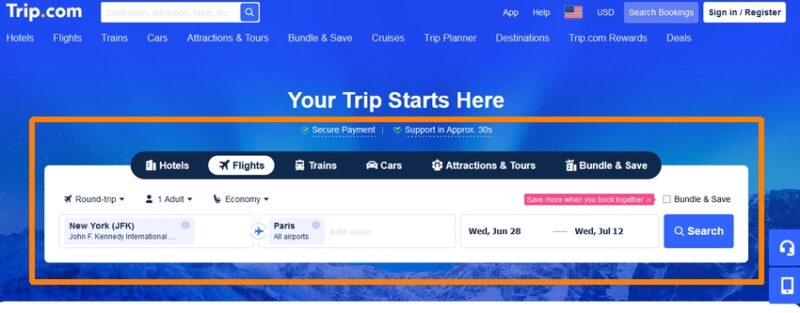
2. On the results page, select the desired outbound flights.
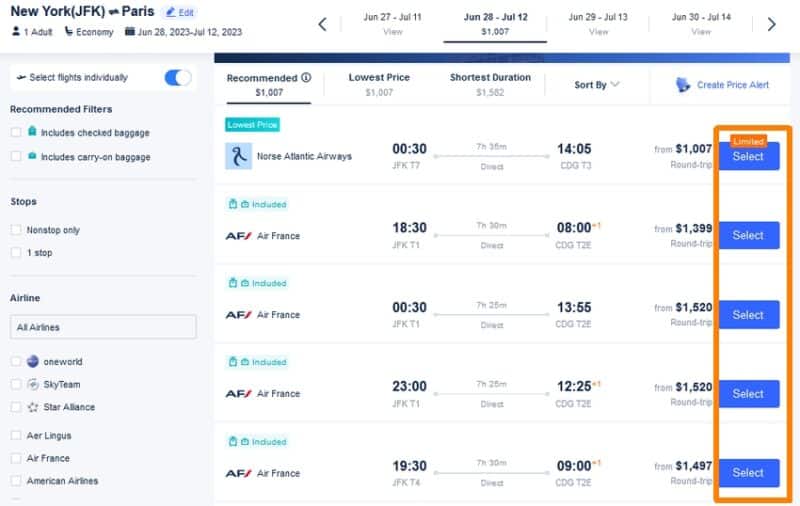
3. On the return flights page, click the “Select” button next to each set of flights to open baggage, changes, and cancellation rules.
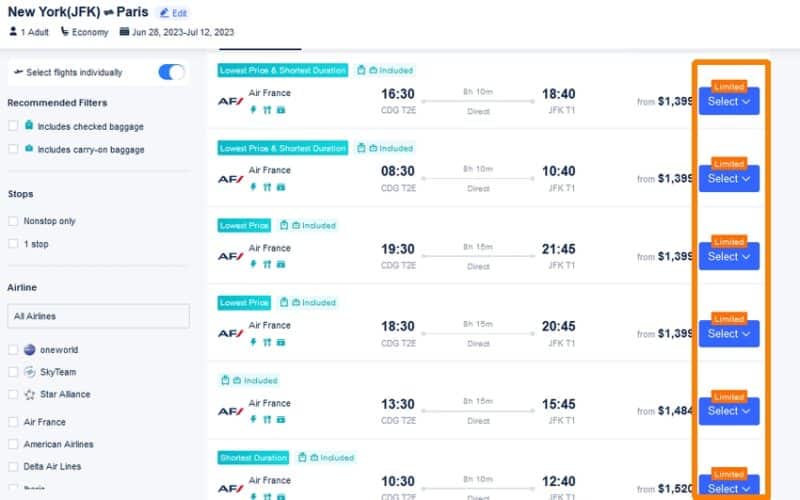
4. Click the type of cancellation offered (“Free”, “Non-refundable”, “From $xxx”) to see policies and fees associated with cancelling the flight ticket.
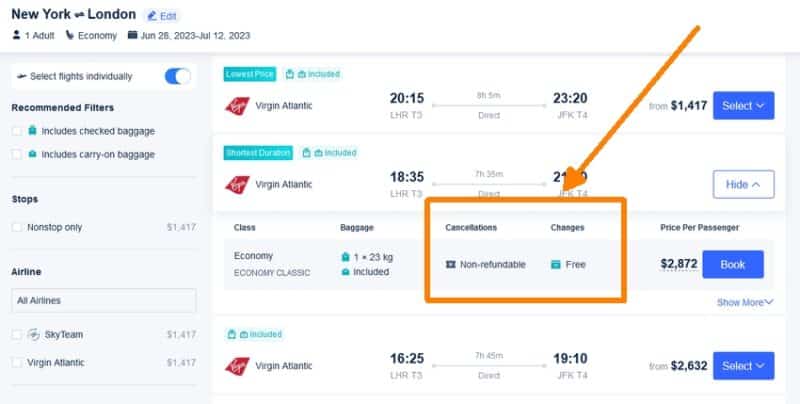
5. Check the “Additional Information” section to see if Trip.com will charge a fee to cancel the flight.
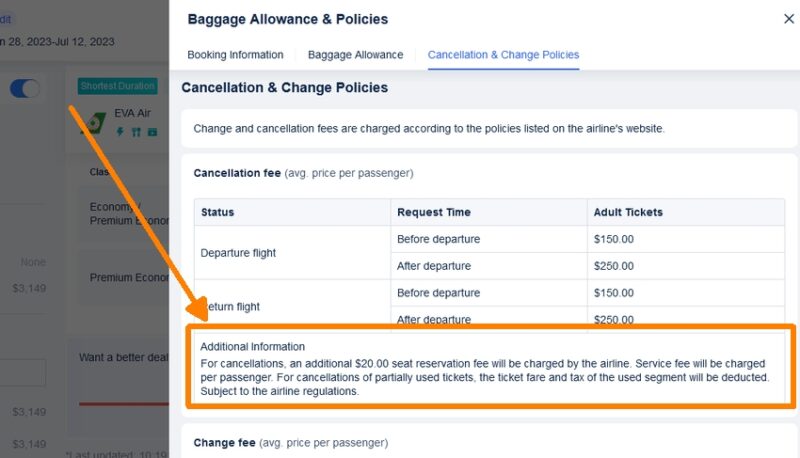
How to see cancellation policies and fees after booking
To see Trip.com cancellation fees and policies for flights that have already been booked, go to the bookings page and locate the reservation. Then select “Cancellation and Change Policies”.
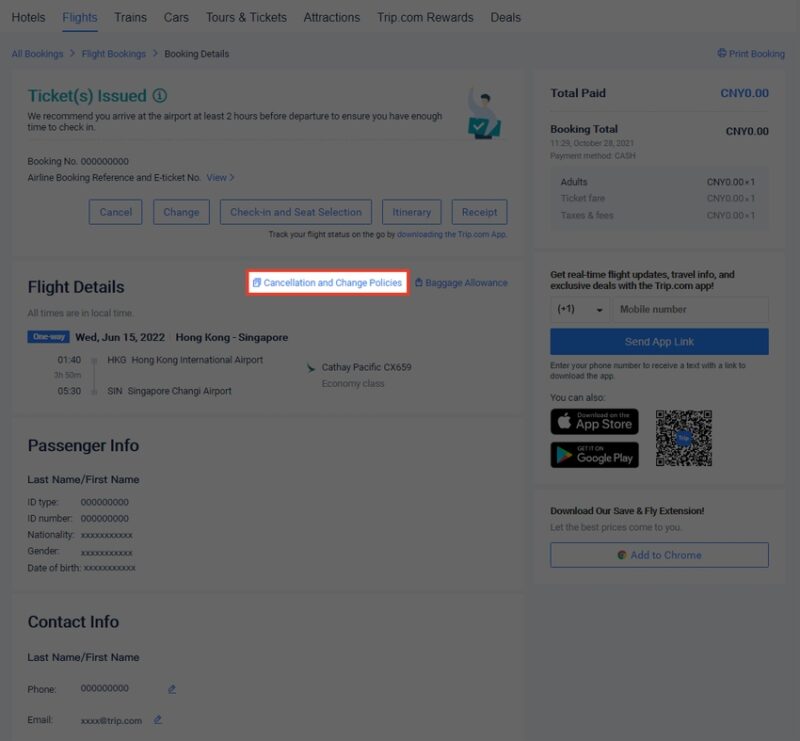
How do I cancel a flight on Trip.com?
To cancel a flight booking on Trip.com, follow these steps:
- Go to your list of bookings. Locate the booking you wish to cancel and select it to see cancellation policies, fees, and options.
- Click “Cancel”, then select the passengers and flights you wish to cancel.
- Check refund status in the “Refund Notices” and “Estimated Refund” sections (see screenshot below).
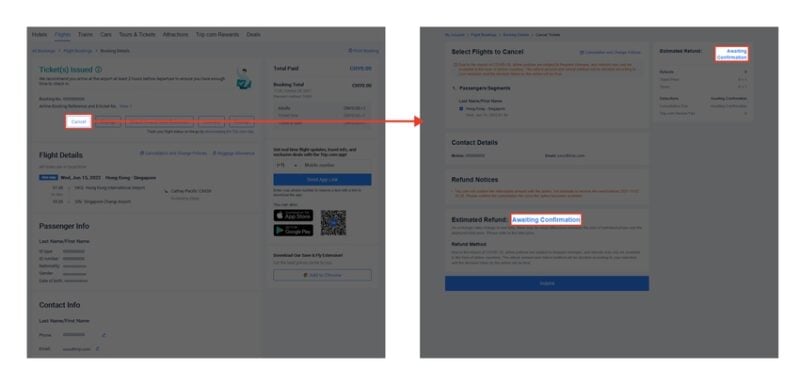
- You might also like:
- More air travel tips and advice
- Hotel deals and discounts
- Hotel bonus offers
- Car rental deals and discounts
- Car rental tips
- Subscribe for travel tips and deals straight to your inbox