We may earn a commission if you buy through some of the links on this page, at no cost to you. Advertising policy
Can I change a flight on Trip.com?
You can change flights purchased from Trip.com if the airline policies and fare rules allow it. This includes changes to flight time, date, origin, or destination.
This guide explains Trip.com flight change policies and fees, and shows how to view them during the booking process. If your flights are already booked, learn how to view change fees and policies as well as how to change the flights.
Trip.com change flight fee
Trip.com allows free changes for some flights; for other flights, the online travel agency assesses a fee. If a fee is charged for flight changes, it typically is about $5 – $40 each way.
How to see flight change policies and fees before booking
To view Trip.com flight change policies and fees during the booking process, follow these steps.
1. Search for flights by entering the desired destination, dates, and number of passengers.
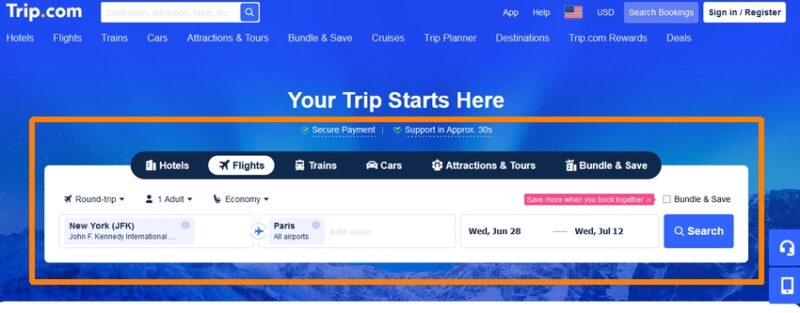
2. On the results page, select the desired outbound flight(s).
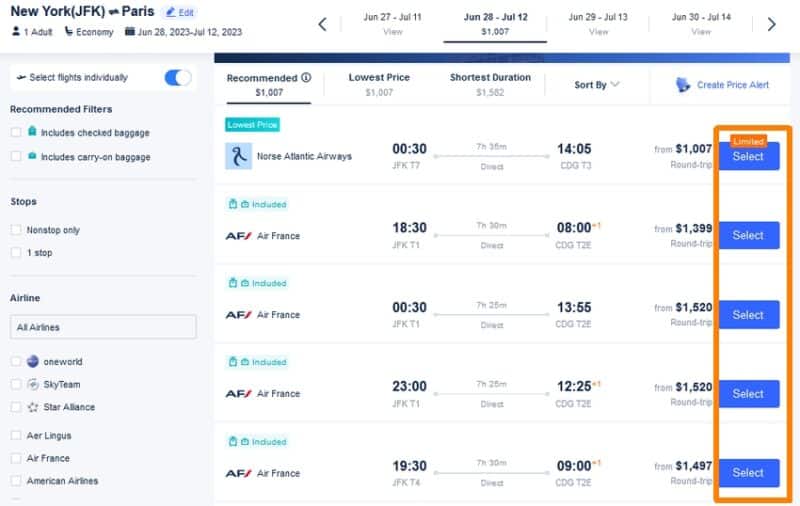
3. On the return flights page, click the “Select” button next to each set of flights to open baggage, changes, and cancellation rules.
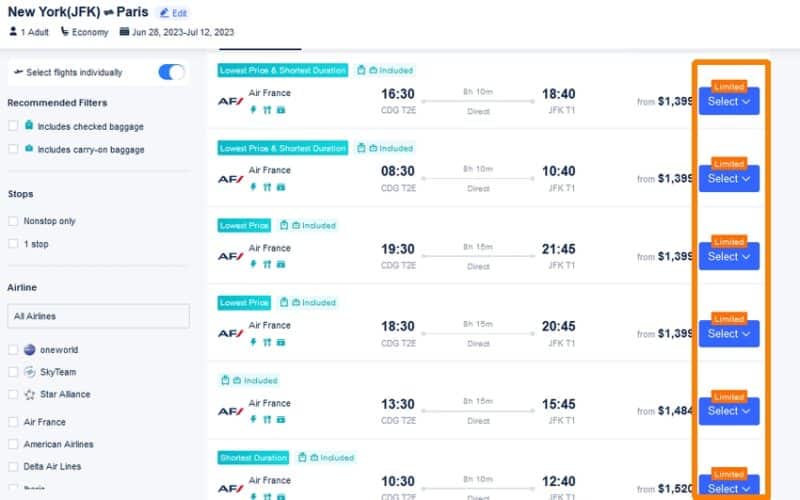
4. Click the type of change offered (“Free”, “Changes not permitted”, “From $xxx”) to see policies and fees associated with changing the flight ticket.
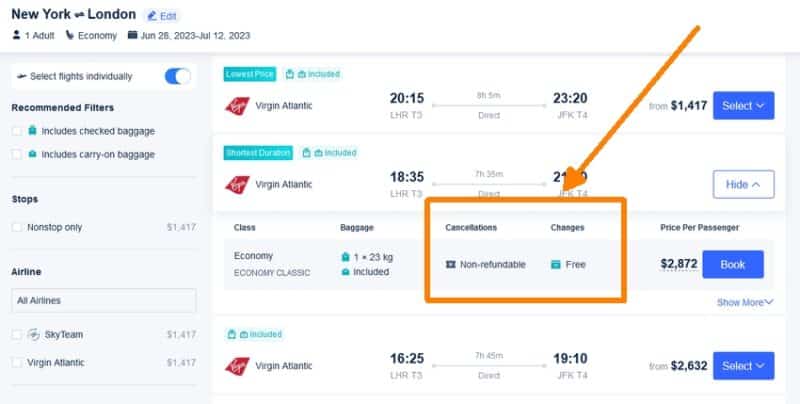
5. Check the “Additional Information” section to determine if Trip.com will charge any additional fees to change the flight.
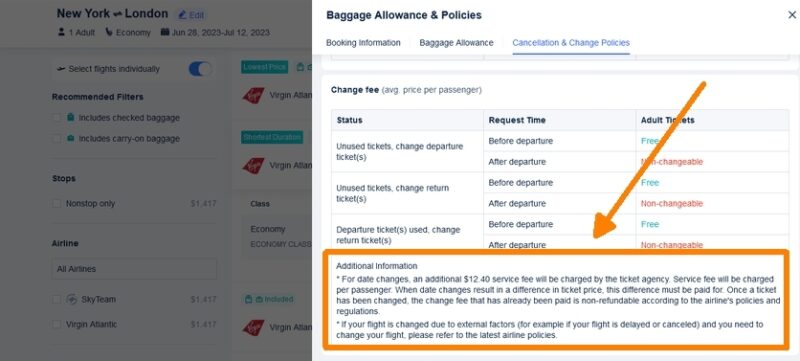
How to see flight change policies and fees after booking
To view Trip.com change fees and policies for flights that have already been booked, go to the bookings page and locate the reservation. Then select “Cancellation and Change Policies”.
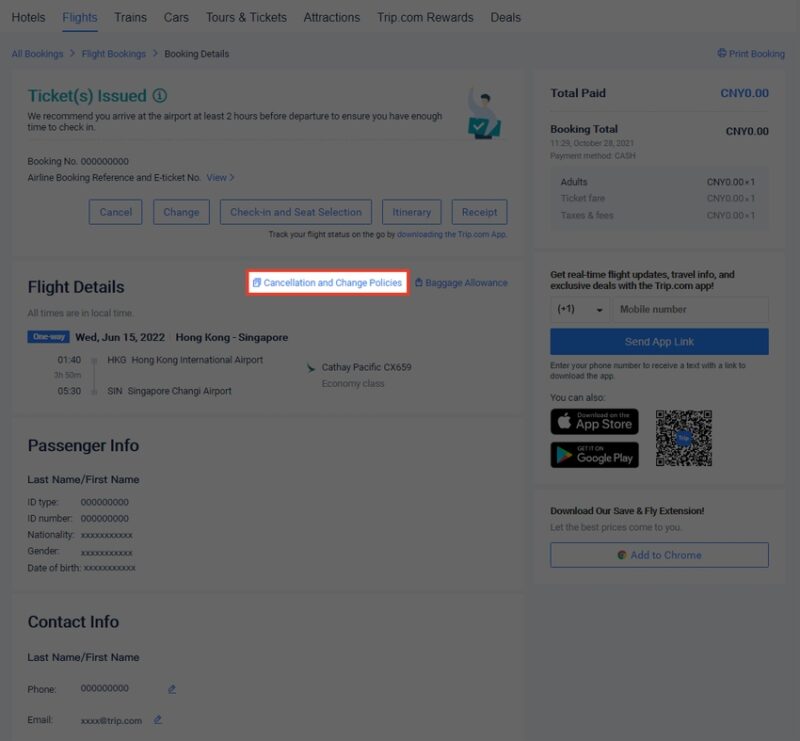
How do I change a flight on Trip.com?
To change your flight, follow these steps:
- Go to your list of bookings. Locate the booking you wish to change and select it.
- Select “Change”, then search for flights in section 2, “Change Date / Flight” (see screenshot below).
- Select the new flights and follow the instructions to complete the change(s).
- Change fees, if any, will appear in the “Change Fee” section of the flight booking details.
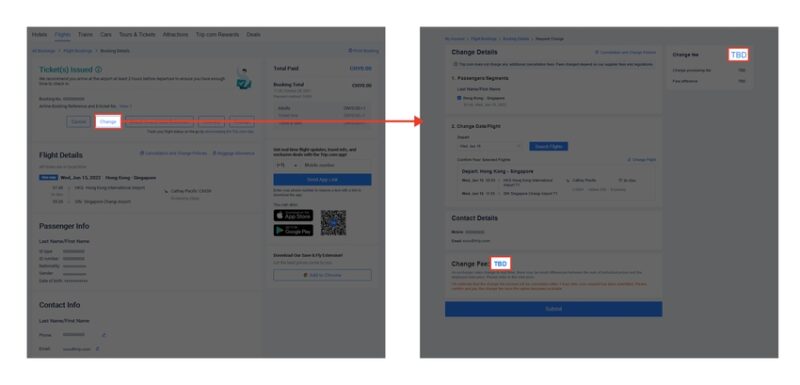
- You might also like:
- More air travel tips and advice
- Hotel deals and discounts
- Hotel bonus offers
- Car rental deals and discounts
- Car rental tips
- Subscribe for travel tips and deals straight to your inbox




